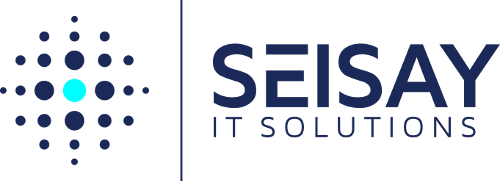14 Nov Search for Documents Tagged with Enterprise Keywords
You can easily turn on the ability to tag documents with Enterprise Keywords in your SharePoint document library. There are plenty of resources on enabling Enterprise Keywords, such as this article: https://support.microsoft.com/en-us/office/add-an-enterprise-keywords-column-to-a-list-or-library-314ce556-e4bf-4ef7-9939-6a1bedfc434a
Searching for a term that is tagged with a particular keyword will bring back those results in addition to file names with those terms included. This might be a problem if you want to return only the documents tagged with the Enterprise Keyword value. As shown below, searching for the term “Documentation” returns a document tagged with the Enterprise Keyword term and a document with the term “Enterprise” included in the file name.

Resolution: Create a Managed Property to Use in Search Query
In order to resolve this, a Managed Property must be created in order to tailor the results so that searching on a particular Enterprise Keyword will return only those documents tagged with particular terms.
Go to the SharePoint Admin Center > select Search:

Select Manage Search Schema:

Select New Managed Property:

Give the property a name you would like for people to use in their search query and apply the following settings:



Once the property has been added, go back to the library where Enterprise Keywords have been enabled, documents have been uploaded, and documents have been tagged with terms:

Go to Library Settings > Advanced Settings > Reindex the Library:

Give it some time and then test that the Managed Property along with the keyword in the following syntax, PropertyName:Keyword, returns the results as expected: